Installing WP Videos
Once you have downloaded your copy of WP Videos, login to your WordPress website and navigate to the Plugins area.
In the top left of the screen, press the “Add New” button.

You will now see a new button in the top left corner, “Upload Plugin“. Click it.

You should now see a “Choose File” button in the middle of the screen. Choose the .zip file you downloaded from www.wpvideosubscriptions.com/download. This may be in your Downloads folder, or wherever you chose to Save it.

Activating License & API Keys
Once WP Videos has been installed, navigate to the Vimeo Setup tab under WP Videos in the left admin menu.
Getting A Vimeo Access Token
Press the “Get Access Token” button under Vimeo Authentication. This will allow you to Sync and Upload Vimeo videos within WordPress.
When you click the link, you should be take to a screen that looks like this:

Make sure to click the “Allow” button. You will then be redirected to a page that provides you with a Vimeo API Key. Save this Key into a safe place, then copy and paste it into the API Key box under Vimeo Authentication. Now click “Save Changes“.
If the API Key is correct, you should see green text that says “You’re ready to go!”

Syncing Your Videos
Navigate to the WP Videos -> Import Videos admin page.

Click the “Import videos” button. Depending on how many videos you currently have in Vimeo will determine how long this will take. Once complete, navigate to the Videos tab in the admin menu. You should now see all your current Vimeo videos. You can edit these as you would a normal page or post with some additional settings such as which video is set and membership options if you have installed the Membership Add-On.